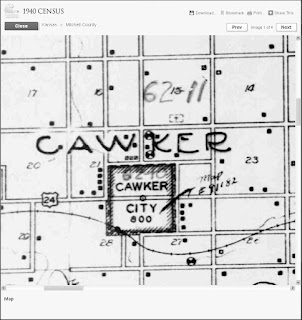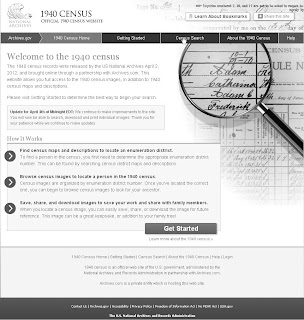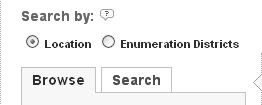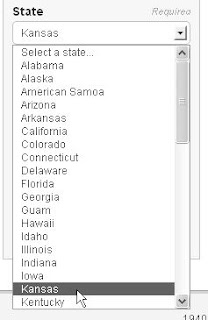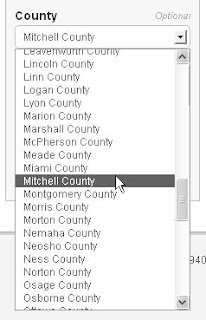These steps begin after you've downloaded one or more EDs that were canvassed in the 1940 U.S. Federal Census, as guided in a previous blog post. The EDs you downloaded from the National Archives (NARA) site are in zip files, each named by state and ED number. This post guides you in extracting the images from the zip file and placing them in a standard location on your computer.
- In a directory window, find the files you downloaded in the previous blog post. This is your source directory. How you do this easily depends on your browser. My browser automatically saves files atC:\Documents and Settings\Tom\My Documents\Downloads

- In another directory window, make a directory to hold the census images in an organized group. This is your target directory. For example, I useC:\Documents and Settings\Tom\My Documents\Genealogy\Locations\USA\KS\MTCH\U.S. Federal Census 1940(that is, I have a separate directory for each state—KS for Kansas, county—MTCH for Mitchell county, and each census—U.S. Federal Census 1940).

- In the source directly, double-click on one of the zip files. The zip directory opens.
- Select
 to open the extraction wizard.
to open the extraction wizard.
- In the extraction wizard, select
 .
. - In the top field, enter the name of your target directory. You can copy-paste the name from your source directory window or browse for the directory.
- Select
 . The wizard indicates its progress with green bars.
. The wizard indicates its progress with green bars.
- When the extraction is complete, de-select

and select .
.
- In the directory that shows the contents of the zip file, select
 to see other downloaded zip files.
to see other downloaded zip files. - Repeat steps 3 through 9 for each census file in the same county.
- Repeat steps 2 through 10 for each census file in other counties and other states.